Creating an inviting listing of your space starts with high-quality photos as most guests make their decision based on visuals, it is essential to present your space in the best light. You’ll learn all the necessary steps to create stunning images that attract more viewers and increase bookings and earnings.
Before we start
It is important to understand how your photos are displayed on Spaceit:
- Featured image – your thumbnail photo, it is the one that shows first on your listing page and that is displayed on the search results
- Other photos – appear as a collage displayed at the top of your listing page and get cropped as a rectangle, so remember to center your photos
Getting started
Prepare your space
Before taking any photos, ensure that your space is clean and clutter-free. Remove any unnecessary items, tidy up desks and communal areas, and consider adding decorative elements to enhance the ambiance.
Clean your phone lens
Do not forget to clean your phone lens before taking photos. Smudges and dirt can affect the quality and clarity of photos. Use a microfiber cloth to wipe any fingerprints or dust from the lens.
Capturing perfect photos

Natural light
Whenever possible, try to utilize as much neutral lighting as you can. Neutral light enhances colors and sets a warm and inviting atmosphere. It is best to take photos during sunny days at dawn or sunset.
Turn on the grid view
Pay attention to composition when framing shots. Apply the rule of thirds to your shots to create visually appealing photos. For easier composition, turn on the grid view on your smartphone before taking photos.
Use HDR (High Dynamic Range) mode
HDR mode allows you to capture more details in both shadows and highlights, resulting in more detailed and vibrant photos.
Stabilization
Keep it steady to prevent blurry and out-of-focus photos. Try to keep the phone at chest height and prevent tilting up or down.
Highlight amenities
Focus on key areas of your space and make sure to highlight noteworthy amenities.
Finishing touches
Edit your photos
Enhance each photo by adjusting brightness, contrast, and highlights using tools that are available on your phone such as the auto-editing feature. Additionally, manually crop, straighten or rotate images to ensure they are properly oriented.

Upload photos in high-resolution
Use photos that are at least 1280 pixels x 720 pixels. The supported files are JPG, PNG, and WEBP – up to 10 megabytes in size.



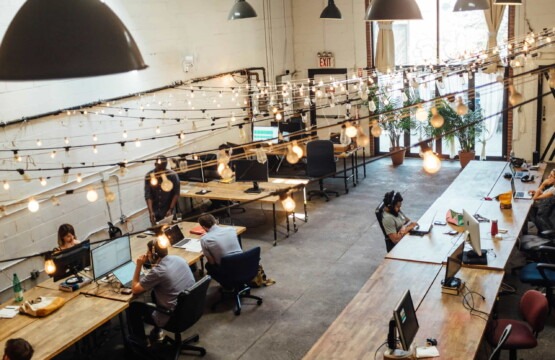






TestiramSpaceit on The Hourly Rental Revolution: Unlocking Possibilities for Every Need
Everything in this post is well said, thank you