We do not support anonymous usage of our services. According to our Policy’s due diligence process, we are required to perform the KYC (know your customer) process for every host on our Spaceit platform. This process aims to minimize fraudulent behavior, promote safety, and prevent money laundering and terrorist financing. In other words, we are required to know who is using the Spaceit account and who is getting paid.
- Why do we perform a verification?
- How it works?
- When do you need to perform a verification?
- What information is required?
- How long does the process take?
- How do we manage your data?
- Step-by-step guide to complete the verification
- Helpful tips for passing the verification
Why do we perform a verification?
Verification of the hosts helps us to:
- Comply with the applicable laws and regulations
- Promote trust and safety between renters and hosts
- Prevent fraudulent behavior
- Support and investigate safety and security issues
How it works?
A third party performs our verification process. You will be redirected directly to their website to complete the verification request. You can check the applicable privacy policy here to learn more.
When do you need to perform a verification?
Verification can only be completed once you receive your first amount for a reservation in your wallet. When the verification is completed and approved you will be able to request a payout.
What information is required?
The exact information may vary according to regional regulations. It usually requires:
Legal name, home address, and/or other personal information: The information you provide must match the valid government-issued ID information.
Government-issued ID (both sides): You can use your personal ID, passport, or driving license. The document needs to be issued by the government and have a valid expiry date.
Selfie: You will be asked to provide a selfie with your camera/smartphone during the verification process so we can confirm your identity.
How long does the process take?
Once you complete the verification, your request will be reviewed within 15 minutes. You can see the status of your verification request on your profile in the verification tab.
How do we manage your data?
We generally retain your personal information for as long as is necessary for the performance of the contract between you and us, to comply with our legal obligations, and as permitted by applicable law.
We may retain and use your personal information to the extent necessary to comply with our legal obligations. For more information check our Privacy policy.
Step-by-step guide to complete the verification process
A verification request can only be completed once you receive your first amount for a reservation in your wallet.
- Go to your Profile page
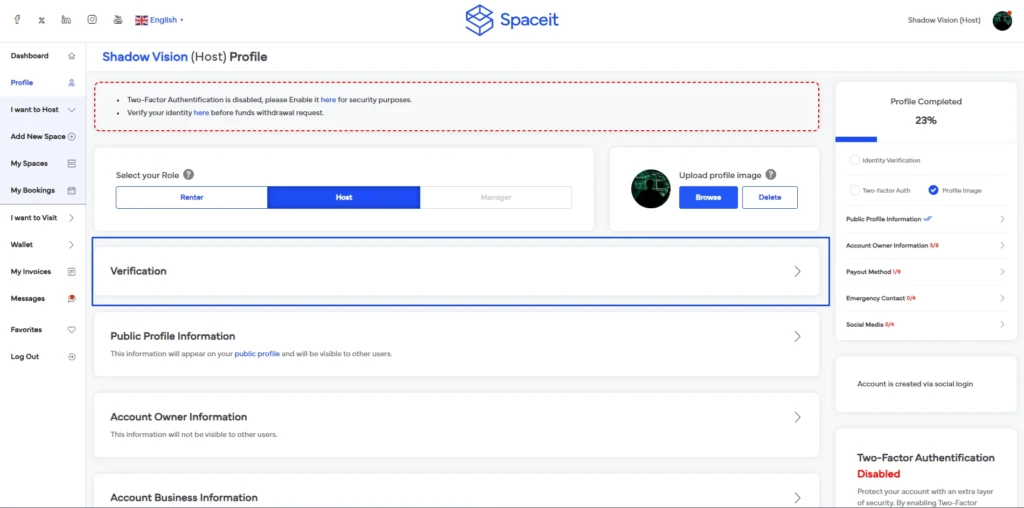
- Click on “Verify your identity” and you will be redirected to the Veriff website
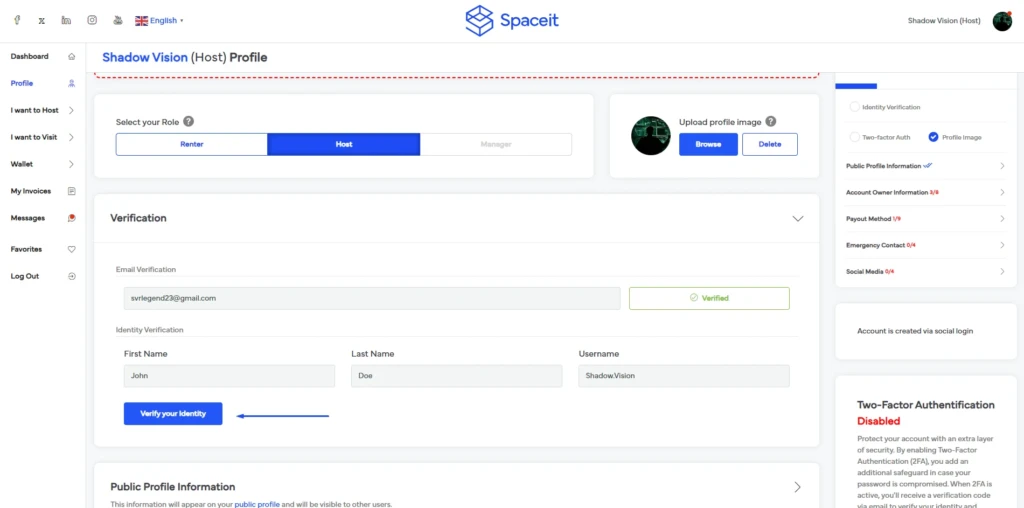
- Choose an option to proceed with your smartphone by scanning the QR code or proceed with using the current device (if you proceed using a smartphone you will need to complete the next steps on your smartphone)
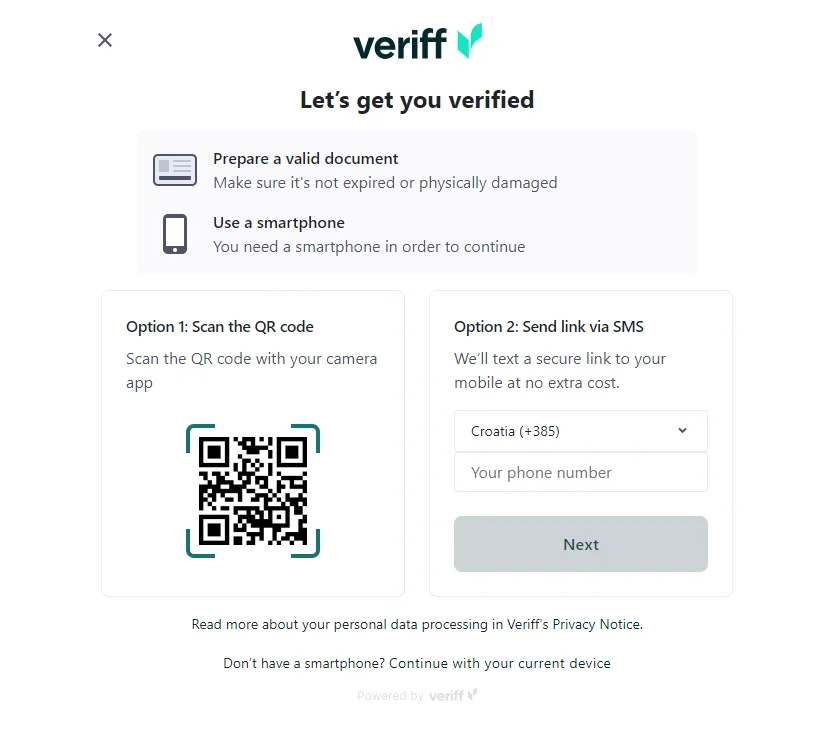
- Capture a photo of the front and back side of your personal ID, driving license, or passport
- Take a selfie
- Once the information is successfully submitted you will be redirected back to your Profile
You can check the status of your verification on your profile, when the verification is reviewed and approved the status will change to “Identity verified”.
Helpful tips for passing the verification
Allow/enable camera: Your web browser may need permission to access your camera. You can check the instructions in your browser settings.
Provide a government document with a valid expiry date: Make sure the ID, driving license, or passport is original and up to date. That means it should not be a photocopy. You will need to take a live photo at the moment of submitting a verification using the camera on your laptop/smartphone.
Fit the photos in frames: Make sure the document and selfie fit in the photo frames for better quality and easier verification
Turn on lights in the room: Make sure the room where you are taking pictures is well-lit to take clear and not blurry photos.
If you need any assistance with the verification process you can contact us using a support widget or by sending an email to [email protected].