Whether you would like to book a versatile workspace, a table in the restaurant, or even a kitchen, the hourly basis model opens doors to flexibility and affordability. If you want to book a space just follow the instructions in this guide. We offer two payment methods: Stripe and Paypal (learn more)
- Go to the spaces page
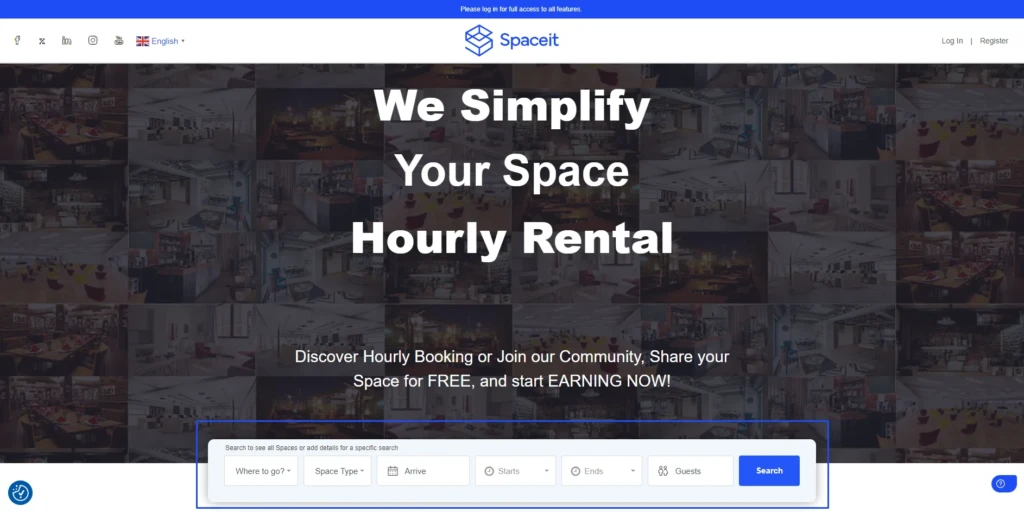
- Find the space that you would like to book
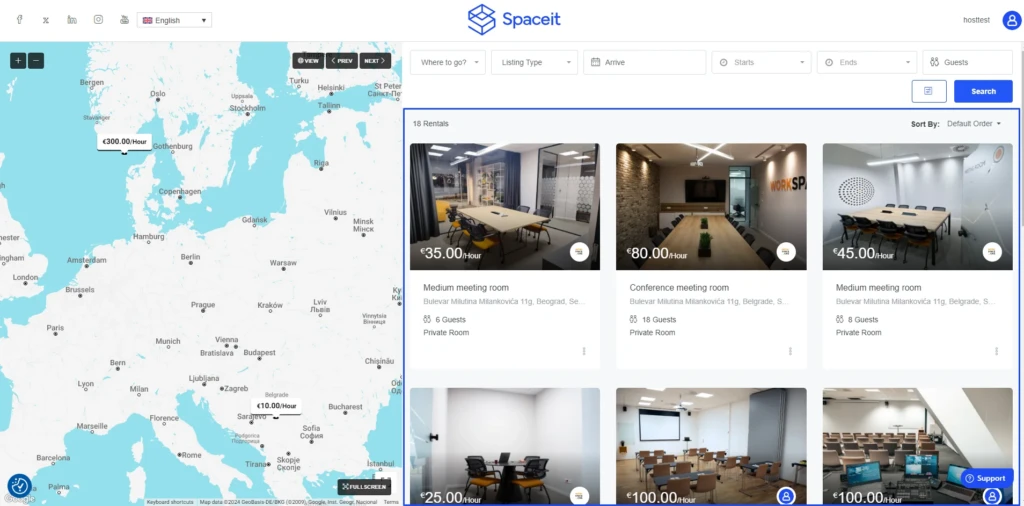
- Select the date and available time for your booking
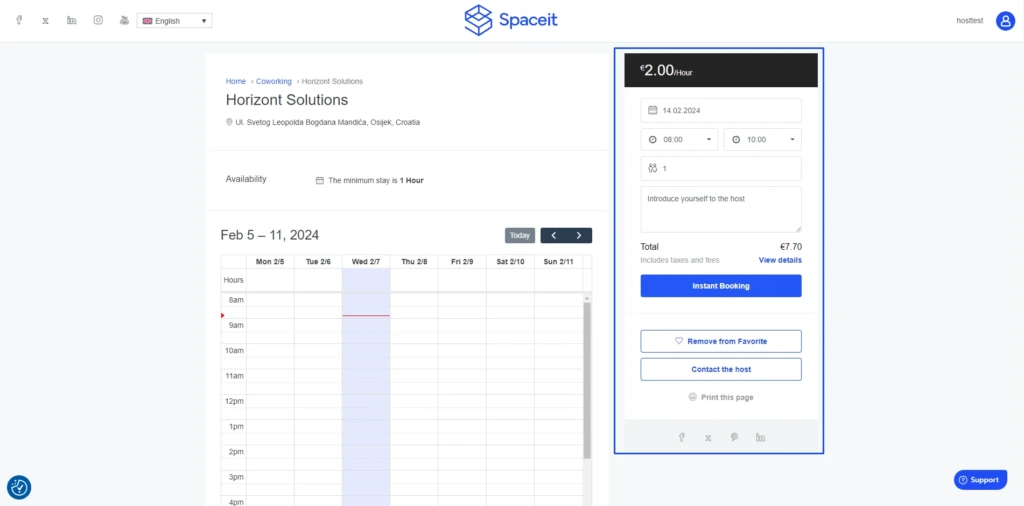
- Click on “Instant Booking” button
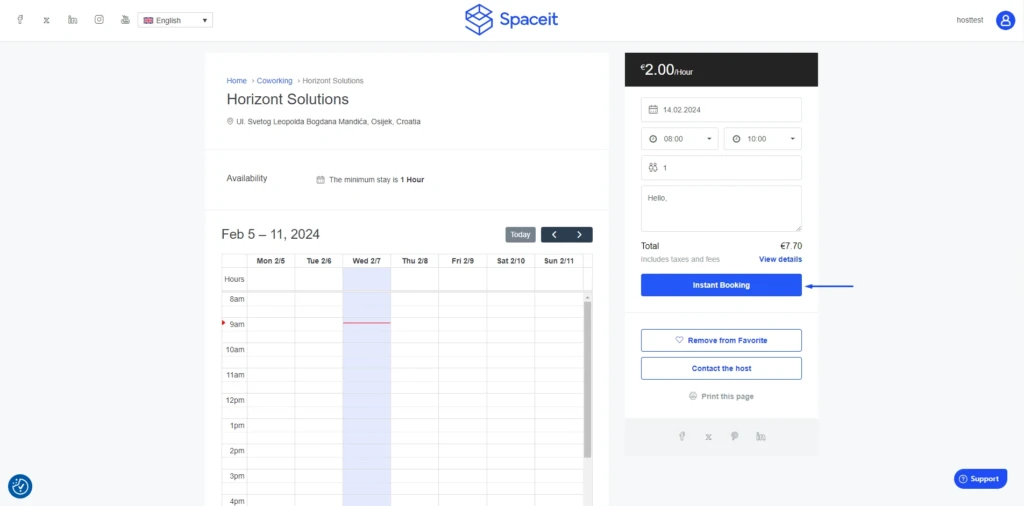
- Fill out your information and agree to terms and conditions and privacy policy
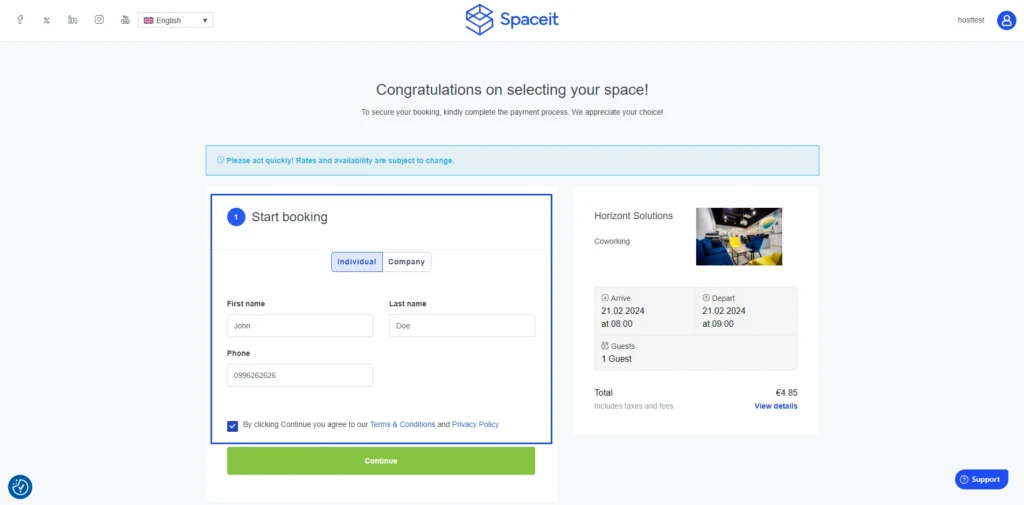
- Read and agree with all rental policies and terms
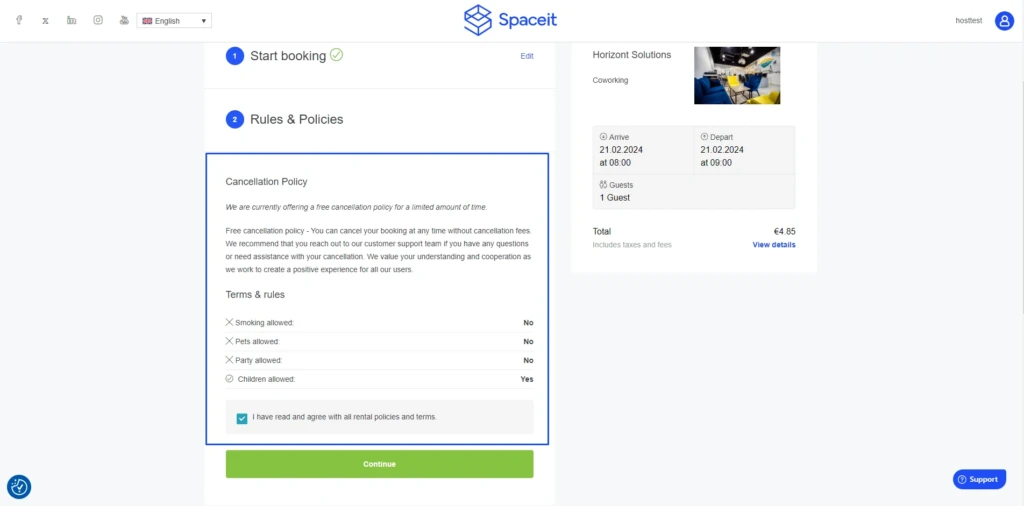
- Select the preferred payment method
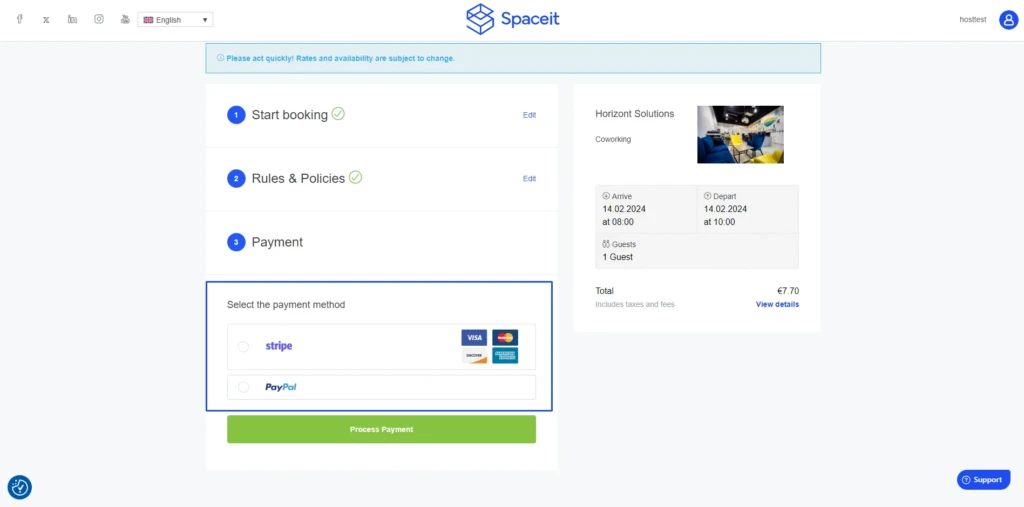
- A) If you select Stripe, fill out the payment details
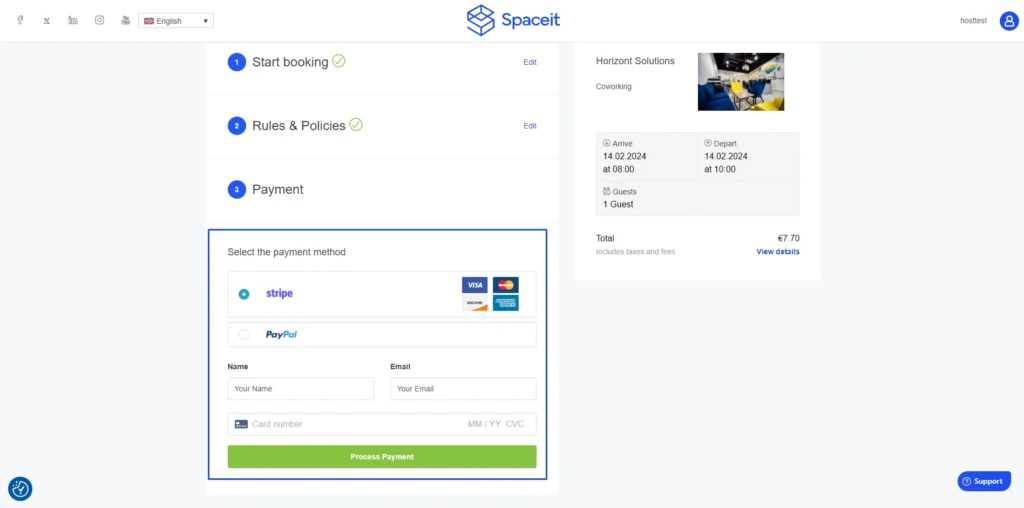 B) If you select PayPal, click on “Process Payment” button and you will be redirected to the PayPal website to complete the payment
B) If you select PayPal, click on “Process Payment” button and you will be redirected to the PayPal website to complete the payment
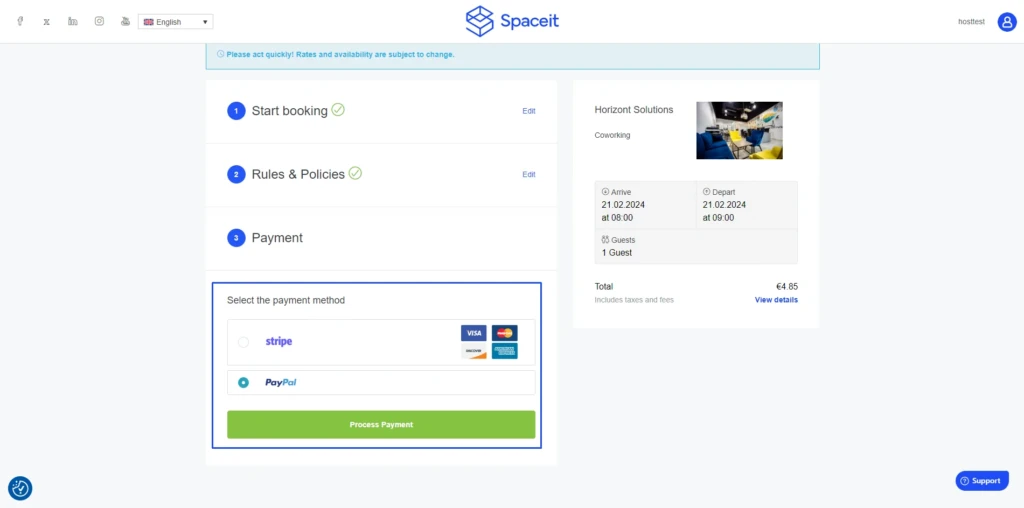
- Click “Process Payment” to confirm the payment
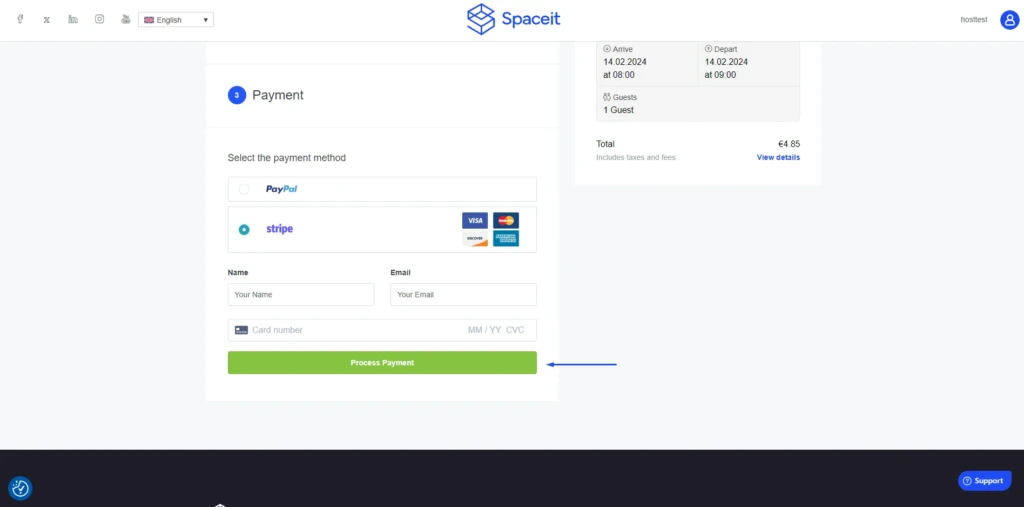
You will receive an email confirmation with booking information and invoice details when the payment is confirmed. You will also be able to see the booking on your profile page in “My bookings” section.
That’s it! You have successfully booked a space. Remember to keep the booking confirmation and review any additional details provided by the host before your arrival. You can always contact Spaceit’s customer support team via Support button or send an email to [email protected]. Enjoy your stay!